Installation Guide
See how to install TridiCAD and start improving your productivity.
GENERAL
TridiCAD
6/29/20242 min read
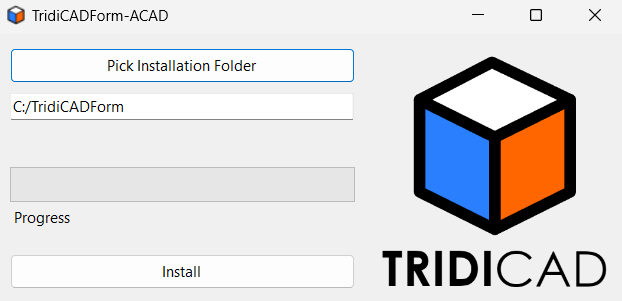
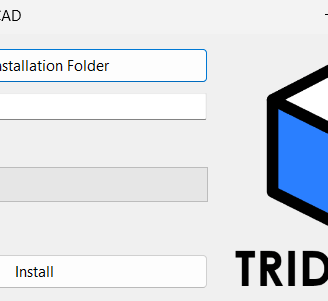
TridiCAD installation and activation is easy using the following steps:
Download the installer from our Downloads Page, where you can find the right version for you - Remember that our software is delivered as a CAD plugin and we have different packages for the most popular CAD softwares - make sure to check which CAD you are running.
In case you don't find your CAD versions, please contact us and let us know which version is missing.
After download, double click the downloaded file and give the installation permissions as required.
You will see the message box above. We recommend the installation at the C:/TridiCADForm because we already preconfigured a quick launch Lisp program to help users to load on startup the program - however, if it is necessary to install it in other directory, make sure to modify the file start.lsp accordingly.
After pressing "Install" button, please wait for the download and installation of the program to be completed - you will receive a successful message.
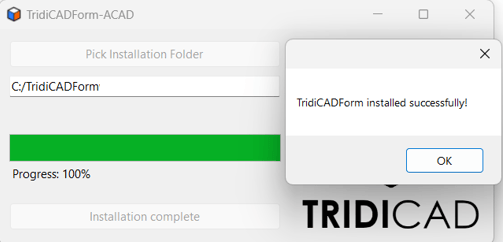
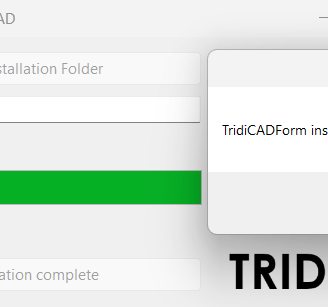
Now open your CAD software - in this example, we are using GstarCAD, but the process is the same for any other CAD.
In the command prompt, type APPLOAD.
The window below should open - click the Contents button
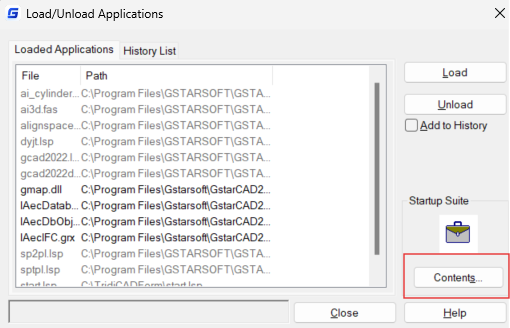
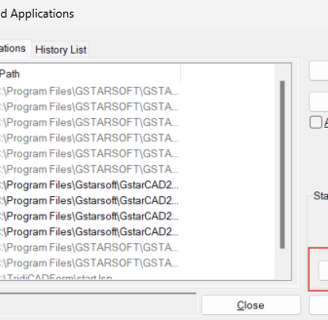
Let's add the plugin to our startup list
Click on the Add button displayed below and find the start.lsp file in your installation folder - if you installed it in a different folder you must change the directory in this lisp file.
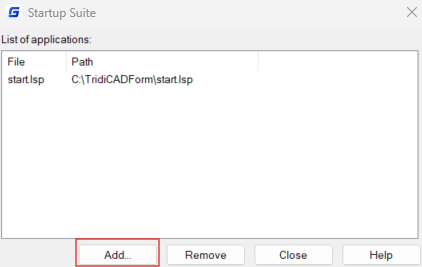
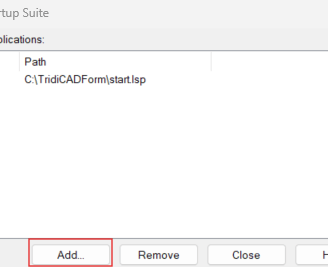
After loading this file, please close this window and back to the Load Applications, choose Load button
Repeat the procedure, picking the start.lsp file and then close the window
The program should now run everytime you open your CAD software.
Now let's learn how to activate the license and start using the software: please continue in our Activation Guide page.


